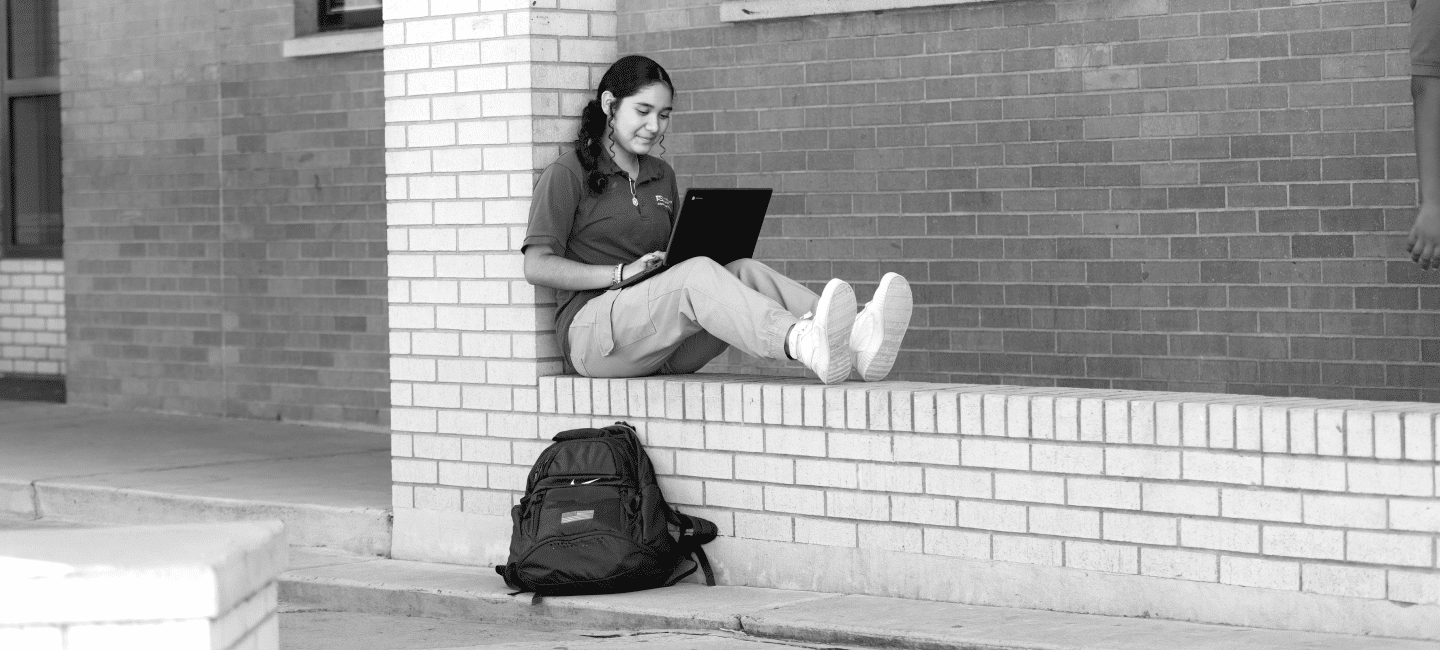ASU Prep Digital - College Going Handbook
Technology
All
- Students will need a photo ID in order to take proctored online exams.
- Students will need access to a cell phone to complete additional security measures to set up and sign into my college account (Two-Factor Authentication)
- ASU will provide students with an ASU college gmail account. This email account will not be monitored by ASU Prep. Any technical difficulties when setting up the ASU email account will need to go through ASU UTO. It is the student’s responsibility to check this account for important updates from my professors and the University. Students and parents understand that this email address is the expected form of communication for correspondence with ASU and ASU faculty and staff. Student’s personal email or asuprep.org email may not be used to contact ASU.
- It is students responsibility to familiarize themselves with the additional learning platforms designated for these college courses (MyASU or ULC Student Portal). Students must commit to consistent logins on these platforms for essential communication, course updates, and active participation in the learning process. Students understand that their academic progress relies on their timely and regular engagement with the provided online resources and platforms.
Concurrent
- Computer or laptop
ASU Online recommends you use a standard PC or Mac desktop or laptop computer with a webcam, headset or earbuds and microphone to ensure you can successfully access the multimedia tools in your courses.Mobile devices, such as a cell phone, Google Chromebook or tablet computer (Apple iPad, Samsung Galaxy, Microsoft Surface) will not provide the access and functionality necessary for ASU Online courses and are not recommended. - Internet
High-speed, reliable internet access is required as most ASU Online courses use multimedia tools that are best viewed with high-speed internet, so having the proper connection is essential. High-speed internet is considered to be any download speed higher than the 25 Mbps standard, ranging anywhere from 100 to 1,000 Mbps. You can test your internet speed to make sure it’s high speed. - Browsers
You should use the browsers Firefox or Chrome, which can be downloaded for free online. Linux is not supported.You can use Canvas’s browser check to ensure the learning platform is supported by your browser and operating system. - My ASU
My ASU is an important tool to use during your ASU experience. Log in daily to access your courses, see your class schedule and grades, get to-do list notifications, find all of your financial aid information and more.This quick introduction guide shows you how to use My ASU. - Canvas
ASU Online classes take place in Canvas, an industry-leading learning management platform. Canvas is accessed through MyASU. You’ll have access to a discussion forum, calendar, course modules, grades, technical support and more.The Canvas overview video gives you a walkthrough of how the platform works. - Duo two-factor authentication
In order to protect you and your data, accessing ASU services requires two-factor authentication using Duo. In order to log in to My ASU and Canvas, you’re required to have a mobile device (mobile phone or tablet); a phone with active service to receive authentication calls and/or SMS-delivered passcodes; or a key-fob hardware token, YubiKey Security key or smartphone with a recent operating system compatible with the Duo Mobile app.The free Duo app is available to download via the App Store and Google Play. - Google Drive
ASU Online students have access to Google Drive via My ASU, where you can create and share Google documents, presentations, spreadsheets and more. You’ll also have access to additional software including Office 365 and Adobe Creative Cloud provided at no cost through My Apps at My ASU. - Zoom
Virtual office hours with instructors are typically held via Zoom, so you’ll want to have Zoom downloaded to your computer as well as a working webcam to be able to participate. - Adobe Acrobat Reader
For many courses, Adobe Acrobat Reader may be required to view the course readings provided by the instructor. - Special software
In general, course access and assignments don’t require special software, however certain degrees may require specific software programs. Your instructors will notify you if this is the case. - Additional support
If you have technology issues, you can contact the ASU Experience Center tech support via chat, through the Help tab in Canvas, or by phone at 855-278-5080.Experience Center representatives are available to assist you 24 hours a day, 7 days a week. And your success coach is always standing by to help you as well and can be reached at 844-691-2240.
Universal Learner
To participate in Universal Learner Courses, your laptop or desktop computer must meet the technical requirements listed in the table below. Tablets (iPads and Android tablets) and mobile devices (iPhones and Android phones) are not supported. Some course tools are not compatible with 2-in-1 or hybrid laptops (such as Google Chromebooks). These courses are BIO 100, CIS 310, CIS 405, MAT 265, and SES 106.
Windows 10, 11
Chrome or Firefox
Minimum 300kb/s upload speed^
Accurate for your local time zone
.Net Framework is NOT required
Required to verify identity and complete proctored exams
MacOS 11, 12, 13
Chrome or Firefox
Minimum 300kb/s upload speed^
Accurate for your local time zone
Windows OS not supported on Mac
Required to verify identity and complete proctored exams